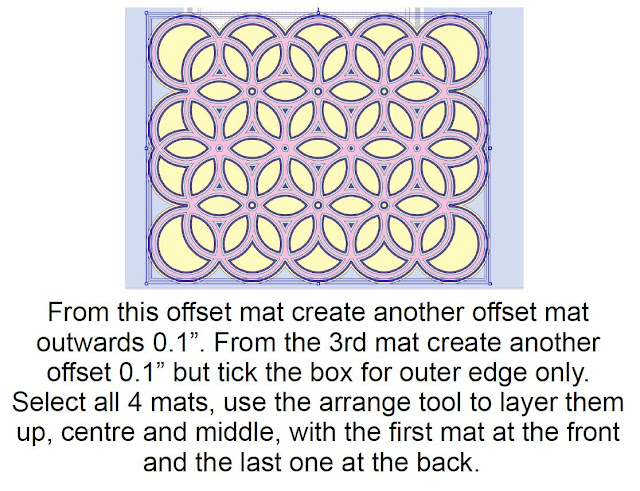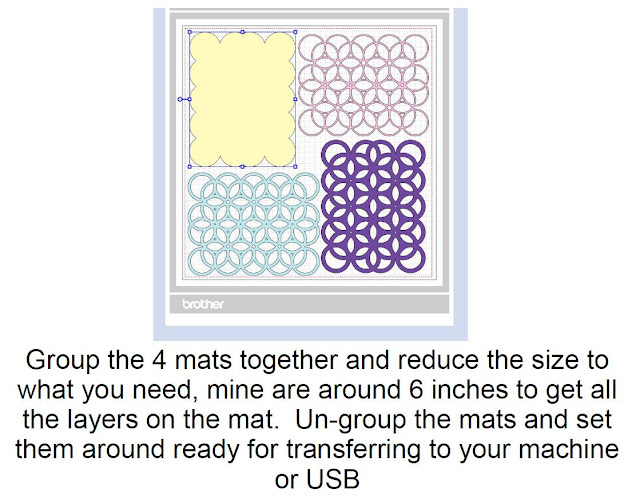Duplicate again for a third leaf. Position the leaves to that they overlap. If you make any mistakes you can use the ‘Undo’ arrow at the top of the screen or use the keyboard shortcut of ‘Ctrl Z’
NOTE: Make sure they overlap well, if you only have the points of the leaves touching the resulting topper will be very fragile.
As a default all the shapes created are coloured white, which shows the hierarchy of the layers. In this exercise we need to see how much things overlap before they are welded so we are going to make them transparent. Click on a shape and open the ‘Properties’ box (the box shape with 3 horizontal lines in it). In the ‘Color’ box you have 2 options, the one on the left is the ‘colour fill’ which is automatically white, and the one on the right is the ‘line’ colour this is automatically black. Change the ‘infill’ box to the checked option, this makes the leaf see through. Click on each of the leaves in turn and change this setting.
Make sure you have all 3 leaves overlapping. Select all 3 shapes and group them together.
Use the duplicate option of your choice and move one set of leaves to one side.
NOTE: The 2 groups are identical, make sure that you do not move the arrangement so that they will stack up without any overhang when they are cut out. Don’t forget the ‘Un-do’ options if you do nudge them, so you can put it back in place.
Now we are going to weld the shapes on the right, but we need to do a couple of things first. We need to ungroup the 3 leaves. Then was need to ungroup each of the leaves from their vein. Note that the group/ungroup command are both available with the ‘G’ on the keyboard, but the other 2 ways of doing this let you know whether your previous ‘G’ clicks were successful.
NOTE: In class the way that some people created their vein/leaf combination in a different order which will affect how the following steps work. The leaf needs to be behind the vein. Because we have made the leaves see through, if they are on top of the vein we can’t tell. If you colour the leaf (the same way that we changed it to see through) you will see any effects of the layers. TIP: give each leaf a different colour to see the layers, both the leaf and the vein shape will be coloured. If the leaf shape is on top of the vein shape you will not see the vein, in this case moe the leaf shape to the back by right clicking on the shape (after you have ungrouped) and choose the ‘Send to Back’ option. There are some vagaries of and in some circumstances I could not work out what had gone wrong, in this case scrap the topper you’ve been working on and duplicate the one on the right again to start a new one.
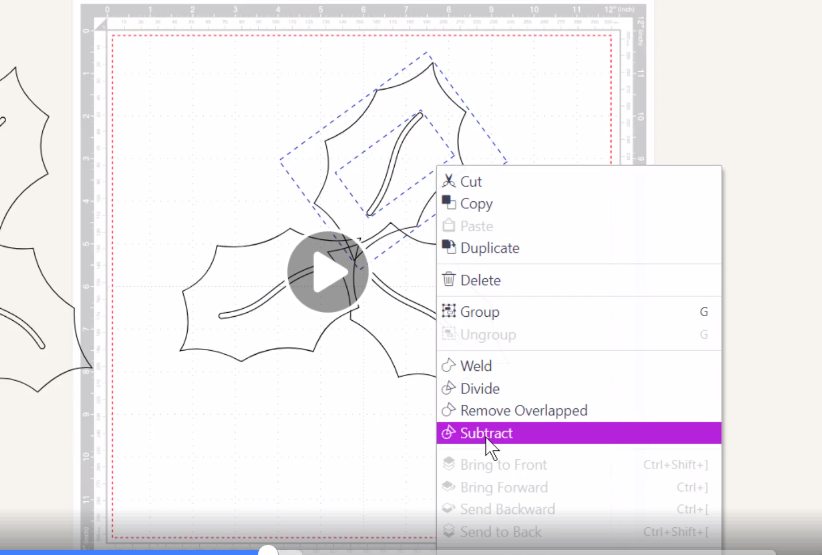
Select one leaf and it’s vein. (See the 2 blue boxes) then right click and select ‘Subtract’. This punches the vein shape out of the leaf shape. Do the same with the other two leaves.
NOTE: the piece you are subtracting, in this case the vein shape from the leaf shape, needs to be on top. Imagine that subtract is like a punch and you are punching the vein shape out of the leaf. The great thing with the ‘Subtract’ option is that it tidies up and gets rid of the piece that you’ve punched out. If you used ‘Divide’ or ‘Remove Overlapped’, you are left with the cut out bit which gets confusing and can cause you to shift things out of place trying to remove it and you don’t want to do this when you need the topper and mat outlines to match.
Select all three leaves and right click and select ‘Weld’. You can also use the ‘Edit’ menu and select ‘Weld’ from there. We will call this the topper.
Because you duplicated the grouped leaves the mat is exactly the same size as the topper.
Again ungroup the 3 leaves, then ungroup each leaf and vein.
Now click on the leaf shapes only, not the vein shapes. Then right click and choose ‘Weld’
NOTE: In class we did a shortcut on this. We didn’t ungroup the individual leaves because when you weld, any shapes in the selected items will weld together, so the vein shapes will be ‘absorbed’ into the shape.
Drag the welded leaf mat away and it will leave the veins. Select the veins and delete them
NOTE: If you did the last step as we did in class, you won’t have the veins to tidy up and delete.
Go into ‘Basic’ shapes on the menu on the left of the screen and drag the circle onto the workspace to create the holly berries.
Drag on the semi circle and re-size it to fit in the circle, this will be a reflection spot. Make sure it’s not too near the top of the circle as we need some substance to the berry edge. You can line up the 2 shapes by selecting them both and choosing ‘Edit’ and ‘Align Centre’
NOTE: In class we just duplicated the circle and made a small one to position at the top instead of the semi-circle to make a reflection spot.
Group these 2 shapes to keep them aligned. Use right click and ‘Group’ from the menu or the keyboard shortcut ‘G’
Just like the holly leaf, rotate the berry, then duplicate it twice and arrange in a group and then select them all and Group together (‘G’ on the keyboard).
NOTE: In class we got some problems with this when it came to the subtract command. It seems like we need to ensure that the reflection point is on a single circle and not over 2 of the berry shapes, so try to make it in this arrangement as in the tutorial.
Create a duplicate so we can have one as a topper and one as a mat for the reflection.
Make the topper as you did the leaves. Ungroup the 3 berries, then ungroup each berry and it’s reflection. Select the berry shape only of each of the 3 shapes and weld.
In this demo there is a space in the middle of the 3 berries which will become an error message when you try to export it so this needs removing. Zoom into the middle so we can see the piece up close.
NOTE: In class we did not do this operation but it is well worth while.
Double click on the shape to show the nodes. Drag an imaginary box around the shape to select the nodes and click on the minus signed curve on the box at the top. This will delete the shape. Click on the ‘View’ menu and then ‘Fit to Mat’ to get out of the zoom mode.
Group the berries shape and the reflections.
NOTE: You can just leave this as a group if you like. This is a mat with the 3 reflection points on top, you could choose to subtract these from the berry mat like we did with the vein from the leaf.
Create the Mat the same was as you did with the leaves. Ungroup all the berries. Ungroup each berry and reflection. Select the berry shapes only and ‘Weld’. Move the berry shape and delete the reflections.
NOTE: IN class we just chose to select all the shapes on the mat and Weld as all the shapes in the selected area are ‘absorbed’ into the outline.
It is likely that your berries are not in proportion to the leaves. Select the berry mat and topper, go to the ‘Edit’ menu and choose ‘Align’ centre and then again to select ‘Align’ middle and group, to hold them together to resize them. Place the berries over the leaves and resize them to suit. When you are happy with the size move the berries away and ungroup them.
You now have 4 pieces the holly leaf topper, holly leaf mat, berry topper and berry mat. If you want to resize the shapes select them all and group and then resize to the required dimensions. Cut and create!